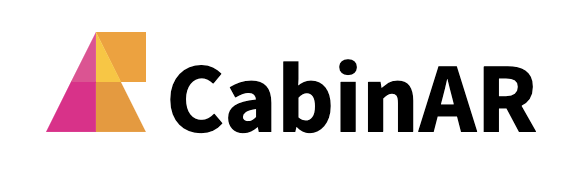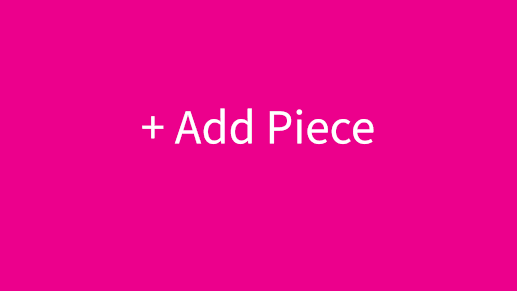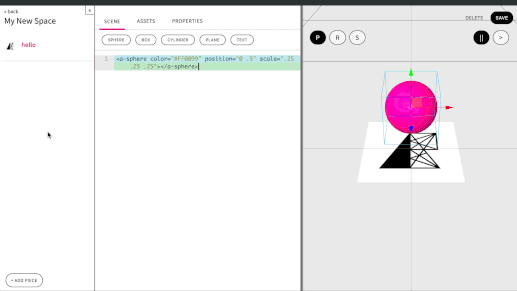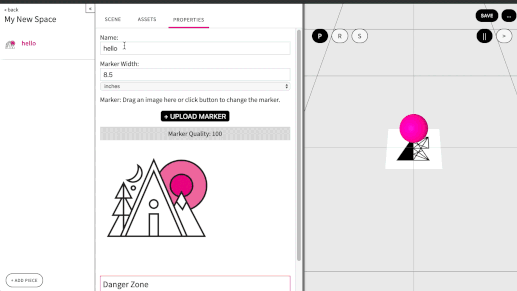If you haven’t already, you will need to Create a New Space.
Add a New Piece
Within each space you will need to add at least one piece to get started building AR content. For each piece you add, you will have a unique marker and corresponding AR content.
-
In the bottom left corner of your space, select + Add Piece.
-
For each new piece you add, you can upload a unique marker. To upload a new marker or change an existing one, find the upload marker button under properties. Feel free to use any image or our demo marker.
-
Before you go back to your scene, be sure to name your piece, define the marker width that corresponds to your printed marker, and save your piece, using “cmd+s” or the save button in the upper right.
-
Also, note the marker quality. This scale rates the recognizability of your image marker; a higher score indicates stronger recognition. Aim for 80 or above.
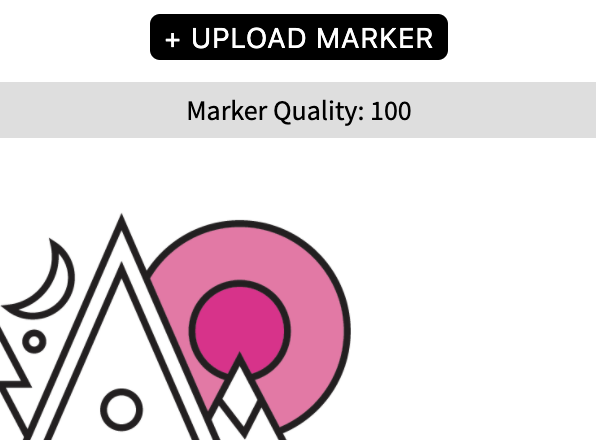
Next, learn how to Add a Primitive.